Google Pay was formerly known as Google Tez, which is basically an online payment application. With this application, the users can pay and receive money using the Unified Payments Interface (UPI).
Obviously, there are many other conventional methods of making online payments like RTGS and NEFT. However, sending and receiving money through UPI directly in bank accounts is way easier and quicker. What you need to do is just enter the amount you want to send, tap on the payment button and enter your UPI PIN number to make payments promptly.
How To Do Money Transfer On Google Pay Account?
Adding on to it, the user can easily store their information and details concerning the bank accounts, credit cards, debit cards, and gift cards. We can send money with a credit card on google pay. Well, there are some things that are vital to have an account on Google Pay that you must know:
- The user must have its own bank account.
- Then, the user must have a registered mobile number, which should be linked with your bank account.
- Also, the user must a debit or ATM card to link with the Pay account.
Now, if you are looking for ways to open your Google Pay account easily and without creating any hassle, then below mentioned are the steps to set up your Pay account.

- Before setting up your account on Google Pay, you have to ensure that your Android device must be running 4.4 Kitkat version or higher and for iPhone, it should be iOS 8.2 operating system or higher than that.
- After checking the operating systems of your device, you have to download and install the Google Pay from the Play Store or Apple store.
- Once you have installed the application, then open it and enter your mobile number that’s linked with your saving bank account.
- Afterward, Google will verify your mobile number and OTP (One-Time password) will be sent via SMS on your mobile number. You can either enter the OPT number manually or the application will access it automatically.
- Finally, set up your Google PIN number to secure your transactions. Also, you will get two options either choose the screen lock or you can create your own Google PIN. Now, your Pay account has been created successfully to make transactions.
Steps to Add a Bank Account in Google Pay Application
To add a bank account on Google Pay, below mentioned are the steps that you need to follow:
- Firstly, open your Google Pay application and then tap on the photo on the top-left corner. After that, you have to tap on the Bank account option to add your bank account.
- Then, there will be a list opened in which the UPI-enabled bank will show up. You have to choose your bank from the list.
- Once you have selected your bank from the list, then a pop-up will appear on your screen. Tap on the allow button afterward!
- To link your bank account with Google Pay UPI, you have to then click on the OK button.
- A verification code will be sent on your registered mobile number via SMS to link your bank account. This entire process is automated and not manual.
- Then, you have to enter your UPI PIN for setting up your bank account on Pay.
- Lastly, as you enter the UPI PIN, your bank account is linked directly to your Google Pay account.
Now, to send and receive money from Google Pay, there are some simple and quick steps that you need to follow. Have a look at them!
Send Money On Google Pay
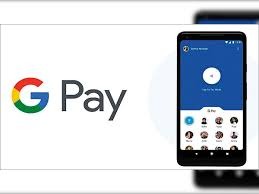
After adding your bank account on Google Pay, you can easily send money on Google Pay. Look at the below-mentioned steps to send money on Pay.
- First of all, you have to select the contact you want to send money. Then, click on the pay button or scan the QR code.
- Secondly, enter the exact amount you want to send along with the description for payment.
- Then, select the form of payment and tap on the ‘Proceed to Pay’ option.
- Finally, enter the UPI PIN to authenticate and send money to the receiver.
- There’s another way to send money to the receiver near your location. Both have to open your Pay application. Then, there is ‘Tez Mode’ in the middle of the screen on which the sender has to click.
- Once you click on the ‘Tez Mode, you will get options to send or receive the payment from Google. To send the payment, you have to slide up to make an instant payment.
- After that, the profile photo of the receiver will appear on your screen, tap on it instantly.
- Finally, you have to enter the amount you have to pay to the receiver and then click on the ‘Proceed to Pay’ option along with authenticating your UPI PIN. Your payment is finally sent to the receiver and you will receive an SMS regarding the debited amount on your registered mobile number.
How Do I Receive Payment From Google?
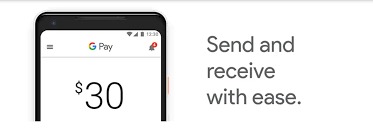
Well, the procedure to receive money on Google Pay account is almost the same. Still to make it easier for you to know how to receive money directly on your Google Pay account.
How to Receive Money Directly On your Google Pay Account?
Below listed are the steps:
- First of all, to send and receive the money through ‘Tez Mode,’ the user has to open the Tez Mode and slide down to receive the payment.
- Secondly, once the payment is done from the sender’s side, you will receive a notification regarding the payment along with an SMS on your registered mobile number.
With Google Pay, you can easily send and receive money anywhere in India. Adding on to it, even if you ever forgot your Pay UPI PIN, then they provide the user with an option to reset it again without taking too much time.
To reset your UPI PIN on Google Pay account, here are some simple steps:
- Open the Google Pay application.
- Then, tap on your photo and then again tap on the payment methods.
- After that, the bank account will appear on the screen to edit it accordingly.
- Tap on the ‘Forgot UPI PIN’ option instantly.
- Simply enter the 6 digit number of your debit card along with the expiry date.
- Then, an option will appear on your screen to change the UPI PIN number.
- Finally, you can create a UPI PIN to confirm it.
Conclusion
To sum it all up, using Pay is quite easy as compared to other online payment methods. Just download it on your mobile device, install it and then you are ready to use this application on your mobile phone! From adding a bank account to send and receive money, aforementioned are all the steps that you can follow to use Pay account without any hassle.
Not only that, but you can also do online shopping, recharge your DTH, mobile phone, pay electricity bills, and what not from Google Pay. Hence, download Google Pay on your mobile and make your transactions easier.
Read More:
Lyft Vs Uber : What’s The Difference?
7 Reasons You Haven’t Received Your Tax Refund
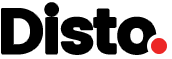
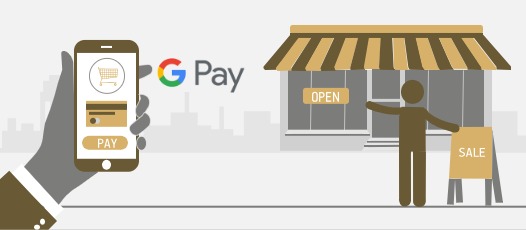
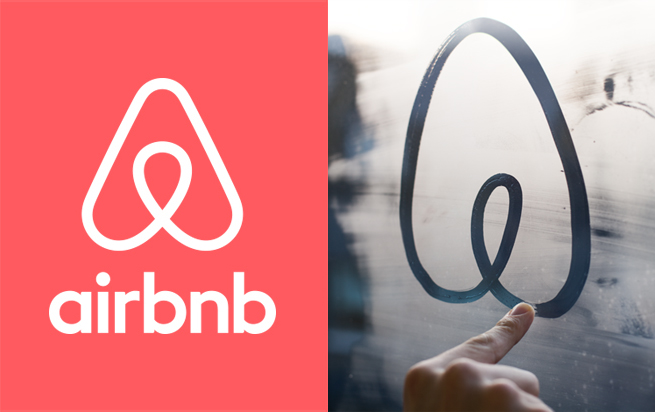


Hey, I am really glad I have found this information. I use Google Pay and Phone-Pay apps and this blog helped me to Pay And Receive Money Using Google Pay. Keep sharing your ideas!